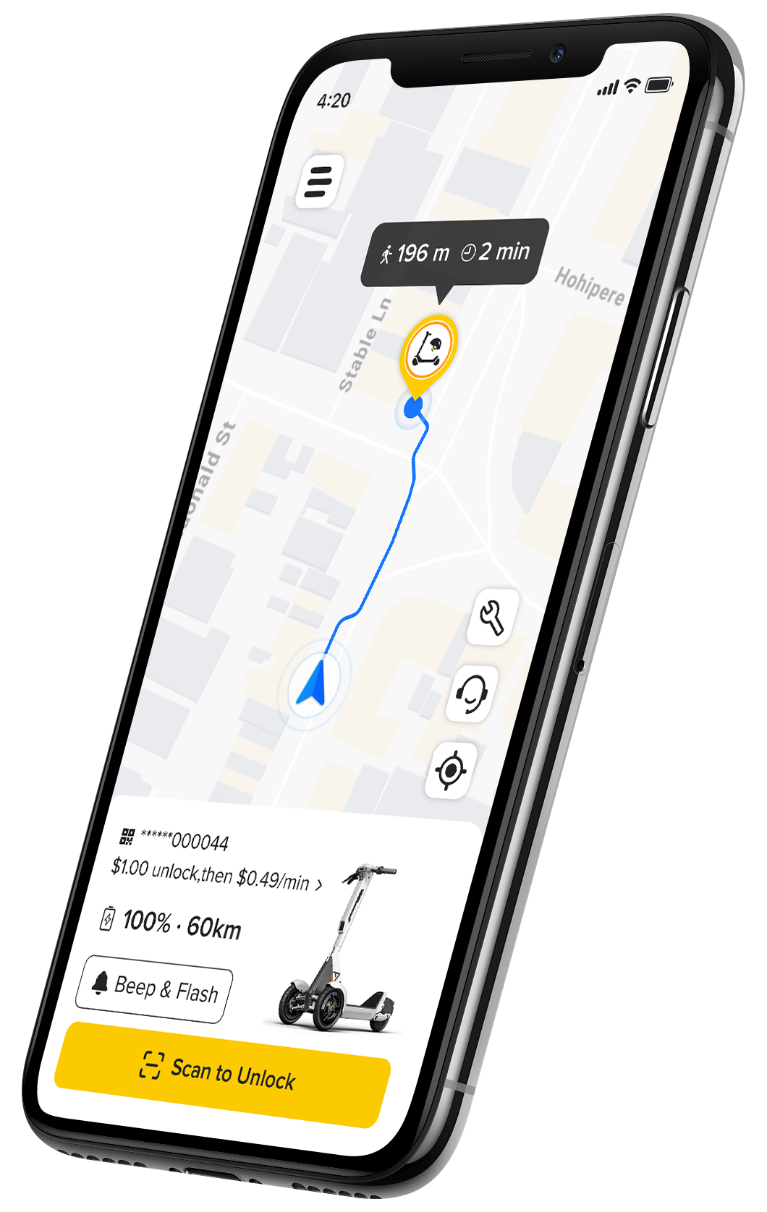Safer. Smarter. Different
Welcome to Ario, the smarter way to move, the safer way to live.
Download on
App Store
Download on
Google Play
Ario sets a new benchmark
We are redefining urban mobility with safer, smarter and innovative e-mobility solutions.



Ario TS 1.0
Discover more
A visionary partner for cities
Through partnering with councils and communities, our collaborative approach means that Ario is a welcomed transport option across the cities in which we operate.
Learn More

Where Innovation Meets Balance
Leading the world in e-scooter innovation and design
Ario has developed the world's safest and technically advanced e-scooter for you to experience.
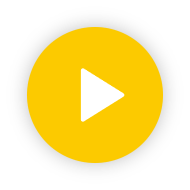
News
Stay up-to-date on the latest Ario news, feature releases, social initiatives, partnerships and more from our media team.
Read More
Careers
Want to have a positive impact on your city? Check out our current job openings.
More Info